HEC-RAS in Three Dimensions
Now this is the kind of post that gets you on The RAS Solution! Cutting edge creative solutions…
“Flow or Temp time series date is not sufficient to run requested time window.” This one has been around for a while, but it just showed up again on the Facebook HEC-RAS User’s Group, so I thought I’d show the fix(es) here. This applies to the new beta version of 5.0, as well as previous versions of HEC-RAS that can run sediment transport.
When running a sediment transport model, if this error message pops up, there are at least three possible reasons.
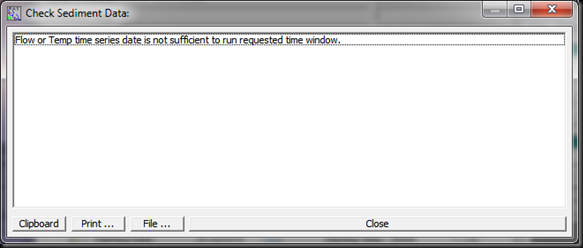
1. Make sure you have both flow AND temperature time series data.
It’s easy to overlook the Temperature data, which can be entered in time series by pressing the “Set Temperature” button on the bottom left of the Quasi-Unsteady Flow Editor.
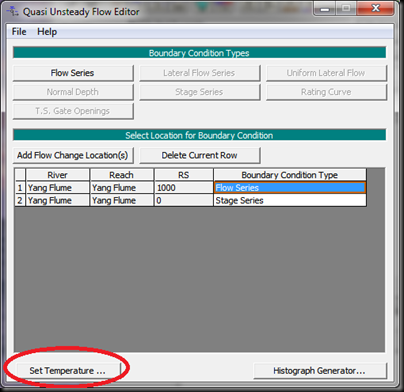
2. Make sure that the dates entered in the Sediment Transport Analysis window are in the format DDMMMYYYY and the times are in 24 hour format. Your dates and times should look like this:
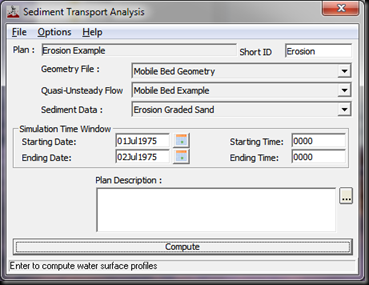
Also, make sure you have your Windows Region and Language Settings set to English (United States). Sorry to my friends in other countries, but it’s just one of those things you have to do when running HEC-RAS. See here for more information on this..
3. And finally, HEC-RAS requires that your Quasi-Unsteady Flow Time Series data extend beyond the specified simulation time. In this example, our simulation time is exactly 24 hours, as shown in the Sediment Transport Analysis window above. That means our Flow Series Boundary Condition cannot have a total duration of exactly 24 hours. It must be something more than that. I usually just add 0.1 to the last duration entry and that will take care of the problem (see below). You could put any number in for your duration, as long as it is greater than (not equal to) the simulation time duration. This does not appear to be an issue with the temperature time series data (i.e. you can put exactly 24 hours for your temperature time series duration).
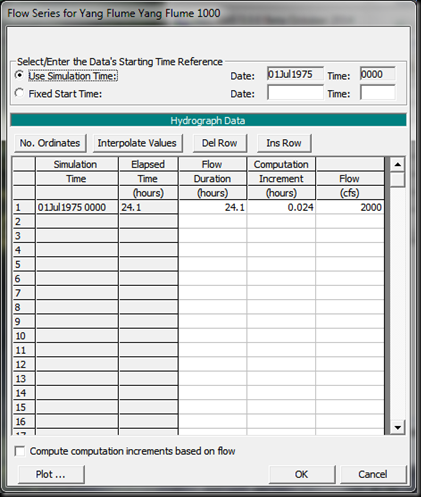
Thank you to Frederic Graf and Akhilesh Gupta for reminding us of this issue again on the Facebook User’s Group Site.
Comments
Anonymous
on December 8, 2014Thank you for your post and great website! I have that error message and have gone through your points on how to correct it, but I still get the same message. Anything else I can check? And with the last point, can't I just set my computation time 1 day less than my flow series data? Now I have 365 rows (No. of Ordinates), so should I put 24.1 in Flow Duration only in my 365th row?
Chris Goodell
on December 8, 2014Beyond what's described here, I'm not sure what else to try. When you figure it out, please post here for others to see. Thanks.
Anonymous
on January 13, 2015How to increase the temperature series rows more than 10000
Chris Goodell
on January 13, 2015Click the "No. Ordinates" button and enter in how many rows you wish to have.
Dawit
on April 6, 2016Another cause of this issue (“Flow or Temp time series date is not sufficient to run requested time window.” ) may be when you try to run the sediment transport model without saving any edits you made to the model. After any edit to the model, make sure to save the model in the main HEC-RAS Window. Otherwise you will get the error message indicated above.
EM
on November 23, 2016Hello. I have tried all of these suggestions and am still getting a pop up saying "sediment time series not sufficient to run requested time window"
I am trying to run for 48 hours, have the flow data and temperature data in for this time, and have the time and date in the correct formats. I have also checked to make sure my computer is on US english
The model does run for anything under 24 hours (23:55 works)
Satya beeram
on July 20, 2018when I am clicking on compute icon in sediment transport simulation, it is asking to install ERDAS imagine software.
Once can you confirm me whether it is required or not
Unknown
on September 19, 2018I have the same problem here and tried to follow the same steps as above but still does not work. Anyone has other suggestion. Please help
Add Your Comment